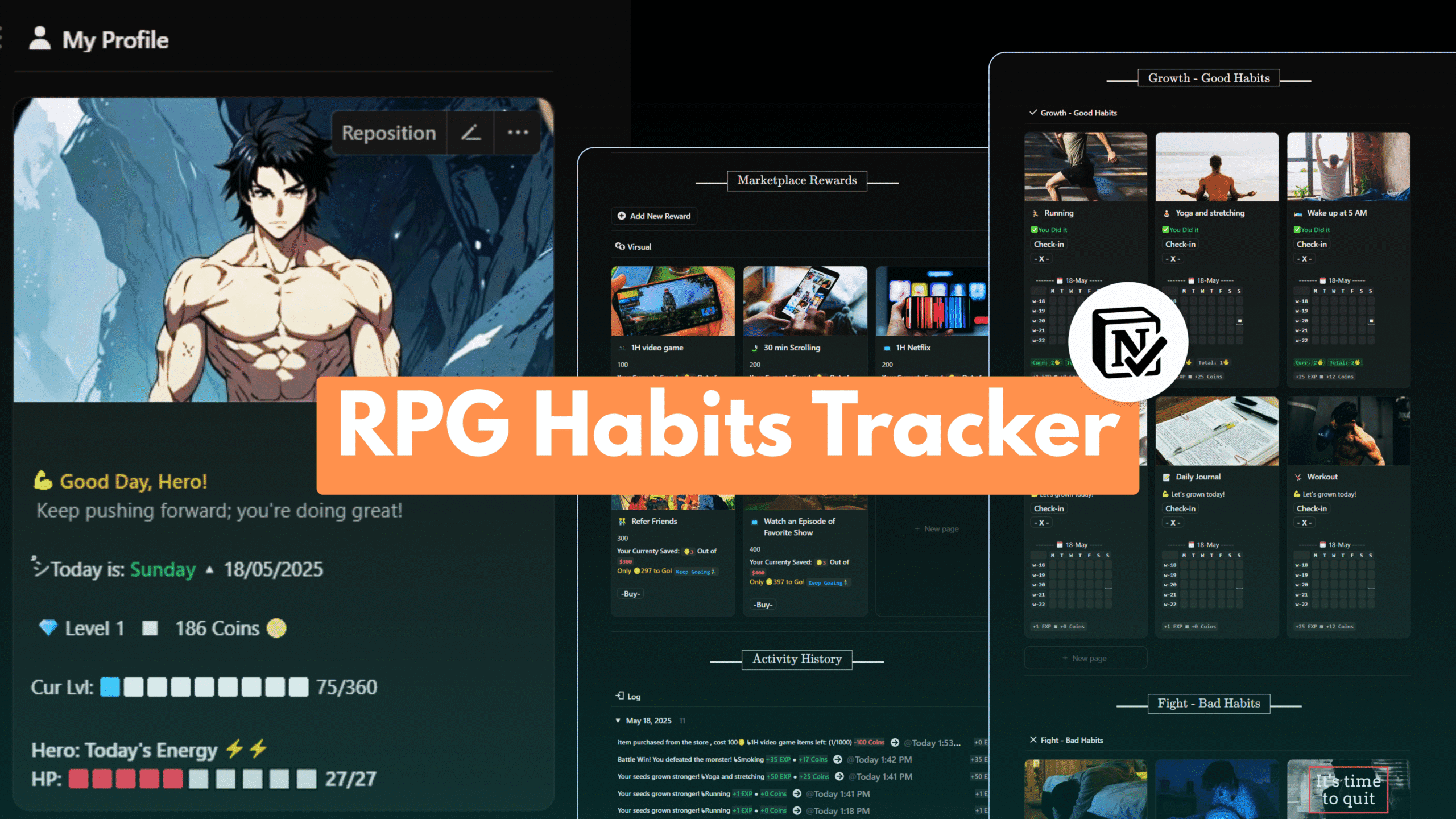Notion has rapidly emerged as one of the most powerful productivity and note-taking applications available today, revolutionizing how individuals and teams organize their digital workspaces. This comprehensive guide addresses the ten most frequently asked questions from Notion beginners, providing essential insights into its functionality, setup process, and core features. Whether you’re seeking a personal organization system, team collaboration platform, or all-in-one workspace solution, understanding Notion’s fundamental concepts will unlock its transformative potential for your productivity workflow.
What is Notion and How Does It Work?
Notion is a productivity and note-taking web application that serves as an all-in-one workspace where users can think, write, and pla. Developed by Notion Labs, Inc. and founded in 2013, this San Francisco-based company has created a collaboration platform that combines multiple productivity tools into a single, unified interface. The application functions as a workspace for note-taking, knowledge and data management, project management, and task organization, accessible through cross-platform apps and most web browsers.
The fundamental architecture of Notion operates on a block-based system, where every piece of content represents a different type of block. This innovative approach allows users to create highly customized pages by adding, moving, and rearranging blocks in various configurations. The default block type is text, but users can incorporate numerous other block types including pages, to-do lists, headings, bulleted lists, numbered lists, toggle lists, quotes, dividers, and callouts. Additionally, Notion supports advanced blocks such as databases, media files, embeds from over 500 applications, mathematical equations, and template buttons.
What distinguishes Notion from traditional productivity tools is its flexibility and customization capabilities. Users can design pages exactly as they envision them, and if requirements change, content can be reorganized through simple drag-and-drop functionality. This adaptability ensures that Notion can grow and evolve with users’ changing needs, whether they’re managing personal projects or coordinating large team initiatives. The platform provides seamless collaboration features, allowing users to share work, add comments, mention colleagues, and participate in real-time discussions.
The application’s versatility extends to its integration capabilities, supporting connections with more than 70 other Software-as-a-Service (SaaS) tools including Slack, GitHub, GitLab, Zoom, Jira, Cisco Webex, Zapier, and Typeform. This extensive integration ecosystem enables users to centralize their workflows and eliminate the need to switch between multiple applications constantly.
Understanding the Core Architecture: Pages vs. Databases
One of the most critical concepts for Notion beginners to master is the distinction between pages and databases, as this fundamental choice affects how information is organized and accessed throughout the workspace18. Understanding when to use each option represents a foundational decision that impacts the entire structure of your Notion setup.
Standard Pages: Your Flexible Canvas
Standard pages in Notion function as blank canvases where users can add any type of content. These pages provide complete flexibility for organizing information using a block-based layout system. Standard pages excel when you need to create comprehensive documents that combine multiple types of content, such as meeting notes with embedded images, project overviews with task lists, or resource collections with various media types. The beauty of standard pages lies in their ability to house multiple databases alongside other content types, creating rich, multi-faceted documents.
When creating a standard page, users start with an empty workspace and can add content progressively using the slash command system. This approach works particularly well for documentation, wikis, project briefs, and any scenario where narrative content needs to be combined with structured data18. For example, a project page might include an introductory text section, followed by an embedded task database, team member information, and relevant file attachments all on the same page.
Database Pages: Structured Data Management
Database pages, in contrast, function like traditional databases with data organized in columns and rows. Every item entered into a Notion database is itself a Notion page, creating a powerful hierarchical structure where each database entry can contain detailed information in the form of text, images, and additional blocks. This unique characteristic distinguishes Notion databases from conventional spreadsheet applications.
Databases offer multiple viewing options including table, list, board, calendar, gallery, and timeline views. This flexibility allows the same dataset to be visualized in different formats depending on the specific use case. For instance, a task database might be viewed as a kanban board for workflow management, a calendar for deadline tracking, or a table for detailed analysis.
The decision between inline and full-page databases adds another layer of consideration. Inline databases display within existing pages and can be combined with other content, while full-page databases create standalone pages dedicated entirely to the database. Inline databases offer more flexibility as they can be viewed in full-page mode when needed, making them the preferred choice for many users.
Strategic Decision-Making Framework
When deciding between pages and databases, experienced users recommend asking specific questions about the intended use case18. If the content involves multiple types of information that need to appear on the same page, a standard page typically provides the best solution18. However, if the information might need to be referenced in multiple locations or requires properties for filtering and sorting, a database structure proves more beneficial18.
The key insight is that pages and databases can be combined strategically18. Many users create standard pages that serve as containers for multiple specialized databases, allowing for both narrative content and structured data management within the same workspace18. This hybrid approach maximizes Notion’s flexibility while maintaining organizational clarity.
Setting Up Your First Workspace: A Step-by-Step Guide
Creating an effective Notion workspace requires understanding the platform’s organizational hierarchy and interface structure6. The Notion application interface consists of two primary sections: the sidebar for navigation and organization, and the editor where all content creation occurs6. This fundamental layout provides the foundation for building a productive workspace.
Understanding Workspace Components
The expandable sidebar serves as your navigation system and contains several critical sections that can be reordered and customized according to your preferences6. All pages and databases you create will appear in this sidebar, which also houses settings, trash, and other essential tools6. The sidebar includes a control panel at the top featuring the workspace switcher, search functionality, home dashboard, and inbox for notifications6.
The workspace switcher allows users to navigate between different workspaces, create new ones, join existing workspaces, or access account settings6. This functionality becomes particularly valuable for users who participate in multiple team environments or maintain separate personal and professional workspaces. The search feature provides quick access to recently visited pages and enables comprehensive content searches across the entire workspace6.
Initial Setup Strategy
When establishing your first workspace, begin with a clear organizational structure that reflects your primary use cases3. Many successful Notion users recommend starting with broad categories that can be refined over time rather than attempting to create a perfect system immediately. Common organizational approaches include separating content by life areas (work, personal, projects), by content type (notes, tasks, resources), or by time periods (daily, weekly, monthly planning).
Create your first page by clicking the plus icon at the top of the sidebar or using the keyboard shortcut cmd/ctrl + N6. This initial page can serve as a home base or dashboard that links to other important areas of your workspace. Consider starting with a simple structure that includes spaces for immediate tasks, current projects, and reference materials.
Workspace Customization and Organization
Notion’s infinite nesting capability allows pages to be organized inside other pages, creating hierarchical structures that can accommodate complex organizational needs6. This flexibility enables users to create department-specific areas within team workspaces or project-specific sections within personal workspaces. The drag-and-drop functionality makes reorganizing content straightforward as your needs evolve.
For team environments, Notion provides teamspace functionality that allows different groups within an organization to maintain their own spaces while remaining part of the larger workspace6. This feature helps balance collaboration needs with organizational clarity, ensuring that relevant information remains accessible without creating clutter.
Users should also consider establishing consistent naming conventions and tagging systems early in their workspace development. While Notion’s search functionality is robust, well-organized content with clear naming patterns significantly improves navigation efficiency and reduces time spent searching for specific information.
Navigation and Block Types: Building Your Content Foundation
Notion’s block system represents the fundamental building blocks of all content creation within the platform14. Understanding how to effectively use different block types and navigate between them forms the foundation of productive Notion usage. Every piece of content in Notion, whether text, images, databases, or media files, exists as a block that can be manipulated, reorganized, and customized14.
Essential Block Categories
Basic blocks form the foundation of most Notion pages and include text, headings, bulleted lists, numbered lists, toggle lists, quotes, dividers, and callouts7. These blocks enable users to create well-structured documents with clear hierarchies and visual organization. Text blocks serve as the default content type and can be easily converted to other block types as needed7.
Media blocks expand content possibilities by supporting images, videos, audio files, PDFs, and code snippets14. The platform’s ability to embed content from over 500 applications means that external resources can be integrated directly into Notion pages without requiring users to switch between different tools7. This integration capability transforms Notion pages into comprehensive information hubs.
Database blocks represent Notion’s most powerful feature set, enabling users to create tables, boards, calendars, galleries, and lists either as standalone pages or embedded within existing content7. These database blocks can be configured with custom properties, filters, and sorting options to create sophisticated information management systems13.
Block Management and Navigation
The slash command system provides the primary method for adding new blocks to any Notion page14. Typing “/” opens a menu of available block types that can be quickly selected and inserted. This system supports rapid content creation and allows users to maintain focus on their work without interrupting their flow to search through complex menus14.
Block manipulation capabilities include dragging and dropping, duplicating, converting between types, commenting, and color coding7. These features enable dynamic content organization where information can be restructured as projects evolve or requirements change. The ability to convert blocks between different types provides flexibility when initial choices need to be modified.
Advanced block usage includes synced blocks, which can be linked and displayed across multiple pages while maintaining content synchronization2. This feature proves valuable for information that needs to appear in multiple locations, such as team member details, project status updates, or frequently referenced procedures.
Navigation Best Practices
Effective navigation strategies combine sidebar organization with internal page linking6. Users can create comprehensive navigation systems by establishing clear page hierarchies in the sidebar while using internal links to create cross-references between related content. This dual approach ensures that information remains accessible through multiple pathways.
The search functionality provides a powerful complement to manual navigation, allowing users to quickly locate specific content regardless of its position in the organizational hierarchy6. Understanding how to effectively use search filters and keywords significantly improves productivity, especially as workspace content grows over time.
Breadcrumb navigation and table of contents blocks can be added to complex pages to improve internal navigation7. These features become particularly valuable for comprehensive documents or project pages that contain substantial amounts of information organized across multiple sections.
Advanced Features and Integration Capabilities
Notion’s advanced features extend far beyond basic note-taking and task management, offering sophisticated tools for automation, artificial intelligence assistance, and complex data relationships2. The platform’s AI functionality enables users to write and improve content, summarize existing notes, adjust tone, translate text, and perform various content enhancement tasks2. These AI-powered features significantly reduce the time required for content creation and editing while maintaining high-quality output.
The automation capabilities include workflow creation, formula-based calculations, and template systems that streamline repetitive tasks2. Users can create custom formulas within databases to perform calculations, generate status updates, or create dynamic content that updates automatically based on changing data. The template button feature allows for the creation of standardized page layouts that can be instantiated with a single click, ensuring consistency across projects and team activities.
Security features include Security Assertion Markup Language (SAML) single sign-on and private team spaces for Business and Enterprise tier users2. These enterprise-grade security measures ensure that sensitive information remains protected while enabling collaboration at scale. Multi-factor authentication provides additional security layers for individual and team accounts2.
The integration ecosystem encompasses over 70 SaaS tools, enabling Notion to serve as a central hub for diverse workflows2. Popular integrations include project management tools like Asana and Trello, communication platforms like Slack and Zoom, development tools like GitHub and GitLab, and automation services like Zapier2. These integrations eliminate the need to constantly switch between applications while maintaining data synchronization across platforms.
Common Use Cases and Implementation Strategies
Notion’s versatility enables implementation across diverse personal and professional scenarios1011. Personal users frequently employ Notion as a comprehensive life management system, tracking habits, maintaining journals, organizing reading lists, managing personal projects, and storing important reference information11. The platform’s flexibility allows individuals to create custom systems that adapt to their specific organizational preferences and workflow requirements.
Professional applications include project management, team collaboration, knowledge management, and customer relationship management (CRM) systems13. Teams use Notion to create shared workspaces where project information, meeting notes, deadlines, and resources can be centralized and accessed by all relevant stakeholders. The platform’s real-time collaboration features enable seamless teamwork regardless of geographic distribution.
Academic and research applications leverage Notion’s organizational capabilities for note-taking, research management, citation tracking, and thesis organization11. Students and researchers appreciate the ability to link related concepts, embed multimedia content, and create comprehensive knowledge bases that support long-term learning objectives.
Creative professionals utilize Notion for portfolio management, client tracking, project documentation, and creative process organization11. The platform’s multimedia support and flexible layout options make it ideal for showcasing work samples while maintaining detailed project records and client communication histories.
Troubleshooting and Best Practices
New users commonly encounter challenges related to workspace organization, performance optimization, and feature selection8. The most frequent issue involves creating overly complex systems that become difficult to maintain over time. Successful Notion implementation requires starting with simple structures and gradually adding complexity as familiarity with the platform increases.
Performance optimization becomes important as workspace content grows8. Large databases with numerous properties and complex formulas can impact loading times, particularly on mobile devices. Best practices include using database filters to limit displayed content, optimizing image sizes, and organizing content hierarchically to reduce individual page complexity.
Collaboration challenges often arise from unclear permissions settings and inconsistent organizational conventions8. Establishing clear guidelines for page naming, database property usage, and content organization helps teams maintain workspace coherence as the number of contributors increases.
Regular maintenance practices include archiving outdated content, consolidating redundant databases, and reviewing automation rules to ensure continued effectiveness8. Users should periodically evaluate their workspace organization and make adjustments to accommodate changing requirements and workflows.
Conclusion
Notion represents a paradigm shift in productivity and organizational tools, offering unprecedented flexibility and customization capabilities that can transform how individuals and teams manage information and workflows. This comprehensive guide has addressed the fundamental questions that new users encounter when beginning their Notion journey, from understanding basic concepts like pages versus databases to implementing advanced features and integration strategies.
The key to successful Notion adoption lies in starting with simple, clear organizational structures and gradually expanding functionality as famiciency develops. Whether used for personal organization, team collaboration, academic research, or creative project management, Notion’s block-based architecture and database capabilities provide the foundation for creating truly customized productivity systems.
As you begin your Notion journey, remember that the platform’s greatest strength lies in its adaptability. The workspace you create today can evolve and grow with your changing needs, ensuring that your investment in learning and organizing will continue to provide value over time. By mastering the core concepts outlined in this guide, you’ll be well-equipped to harness Notion’s full potential and create a productivity system that truly serves your unique requirements.
Frequently Asked Questions (FAQs)
Q: Is Notion free to use, and what are the limitations of the free plan?
A: Notion offers a robust free plan that includes unlimited pages, basic collaboration features, and cross-device syncing, making it perfect for personal use8. The free plan does have limitations on file upload sizes and advanced collaboration features, while paid plans offer enhanced file storage, additional team management tools, and priority support.
Q: How do I decide whether to create a page or a database for my content?
A: Create a page when you need to combine multiple types of content (text, images, databases) in a single location18. Choose a database when you need to store structured information that you’ll want to filter, sort, or reference in multiple locations18. You can always start with a page and embed databases within it for maximum flexibility.
Q: Can I import my existing notes and documents into Notion?
A: Yes, Notion supports importing content from various sources including Evernote, Google Docs, Word documents, and other note-taking applications15. The import process preserves most formatting and organizational structure, though some manual adjustment may be required for optimal presentation.
Q: How does Notion handle offline access and data synchronization?
A: Notion requires an internet connection for full functionality, as it’s primarily a cloud-based application2. Recent content is cached for limited offline viewing, but editing capabilities are restricted without internet access. Changes sync automatically when connectivity is restored.
Q: What’s the learning curve like for Notion, and how long does it take to become proficient?
A: Most users can master basic Notion functionality within a few weeks of regular use15. However, becoming proficient with advanced features like complex databases, formulas, and automation may take several months of practice. Starting with simple templates and gradually adding complexity helps accelerate the learning process.
Q: How secure is my data in Notion, and what privacy controls are available?
A: Notion employs enterprise-grade security measures including encryption, secure data centers, and compliance with privacy regulations2. Users can control sharing permissions at granular levels, and paid plans offer additional security features like SAML single sign-on and private team spaces.
Q: Can Notion replace all my other productivity tools?
A: While Notion can consolidate many productivity functions, whether it can completely replace all other tools depends on your specific workflow requirements3. Many users successfully use Notion as their primary workspace while maintaining specialized tools for specific tasks like advanced video editing or complex data analysis.
Q: How does Notion’s AI feature work, and is it worth using?
A: Notion AI can help with content creation, editing, summarization, and translation tasks2. It’s particularly useful for drafting initial content, improving writing quality, and processing large amounts of information. The AI feature requires a separate subscription but can significantly enhance productivity for content-heavy workflows.
Q: What are the best practices for organizing a team workspace in Notion?
A: Successful team workspaces establish clear naming conventions, define permission structures, create standardized templates, and maintain organized page hierarchies6. Regular training sessions and documentation help ensure all team members can effectively contribute to and navigate the shared workspace.
Q: How do I backup my Notion data, and what happens if I need to export everything?
A: Notion provides export functionality that allows users to download their entire workspace or specific pages in various formats including Markdown, HTML, and PDF15. Regular exports serve as backups, and the platform’s export tools ensure data portability if you decide to migrate to another system.